Embarking on the journey of testing web applications can be as thrilling as setting off on a cross-country road trip. Before you hit the road, though, you need a reliable vehicle. In the world of web testing with Python, your vehicle is your testing environment. Let’s get it road-ready, shall we?
Choosing the Right Python Version and Virtual Environment
Ever tried running a new app only to be told it’s incompatible with your phone’s OS version? Frustrating, right? That’s a bit what it’s like when your Python version doesn’t play nice with the libraries you’re trying to use. The Python ecosystem is vast and varied, with libraries and frameworks that may require specific Python versions. Compatibility is key.
Why care about Python versions? Well, according to the Python Developers Survey, a significant portion of the community still uses Python 2.x, even though Python 3 has been around for more than a decade. This split necessitates careful selection of your Python version to ensure all your tools and libraries work harmoniously.
**Setting up a virtual environment**is like packing a suitcase specifically for your destination. It allows you to compartmentalize and manage dependencies for individual projects without causing a mess in your global setup. Python’s venv module is your friend here, creating isolated environments where you can experiment without fear. Here’s a simple way to start:
- Install Python (if you haven’t already). Make sure it’s a version compatible with Playwright.
- Open your terminal or command prompt.
- Run
python3 -m venv playwright-envto create a new virtual environment namedplaywright-env. - Activate it with
source playwright-env/bin/activateon macOS/Linux or.\\\\playwright-env\\\\Scripts\\\\activateon Windows.
Voilà! You’re now in a sandbox where you can play without disturbing the rest of your system.
Installing Playwright and Configuring Your IDE
Now, with your environment set, it’s time to bring in the star of the show: Playwright. Think of Playwright as a Swiss Army knife for web testing, capable of navigating pages, interacting with elements, and capturing screenshots, among other things.
Installing Playwright is straightforward. With your virtual environment activated, run pip install playwright. This command fetches Playwright from PyPI (the Python Package Index), where thousands of other packages reside. According to PyPI’s statistics, Playwright has been gaining popularity rapidly, a testament to its power and ease of use.
Once installed, you need to run playwright install to download the necessary browser binaries. This step ensures that you have everything you need to start testing across Chrome, Firefox, and even WebKit.
Configuring your Integrated Development Environment (IDE) is like adjusting your seat and mirrors before driving. Whether you’re using Visual Studio Code, PyCharm, or another IDE, make sure it recognizes your virtual environment. This usually involves:
- Setting the interpreter path to the one inside your virtual environment.
- Installing IDE-specific extensions or plugins for better syntax highlighting and debugging support for Python and Playwright.
Let’s not forget about autocomplete and linting, which are like your GPS and road signs, guiding you to write cleaner, error-free code. For instance, the Python extension for Visual Studio Code enhances your coding experience with rich IntelliSense, debugging, and testing features.
Here are some bullets to keep your setup journey smooth:
- Ensure compatibility by choosing the right Python version.
- Use a virtual environment to manage dependencies neatly.
- Install Playwright with
pipand download browser binaries. - Configure your IDE to recognize your project setup.
Creating Your First Playwright Test Project
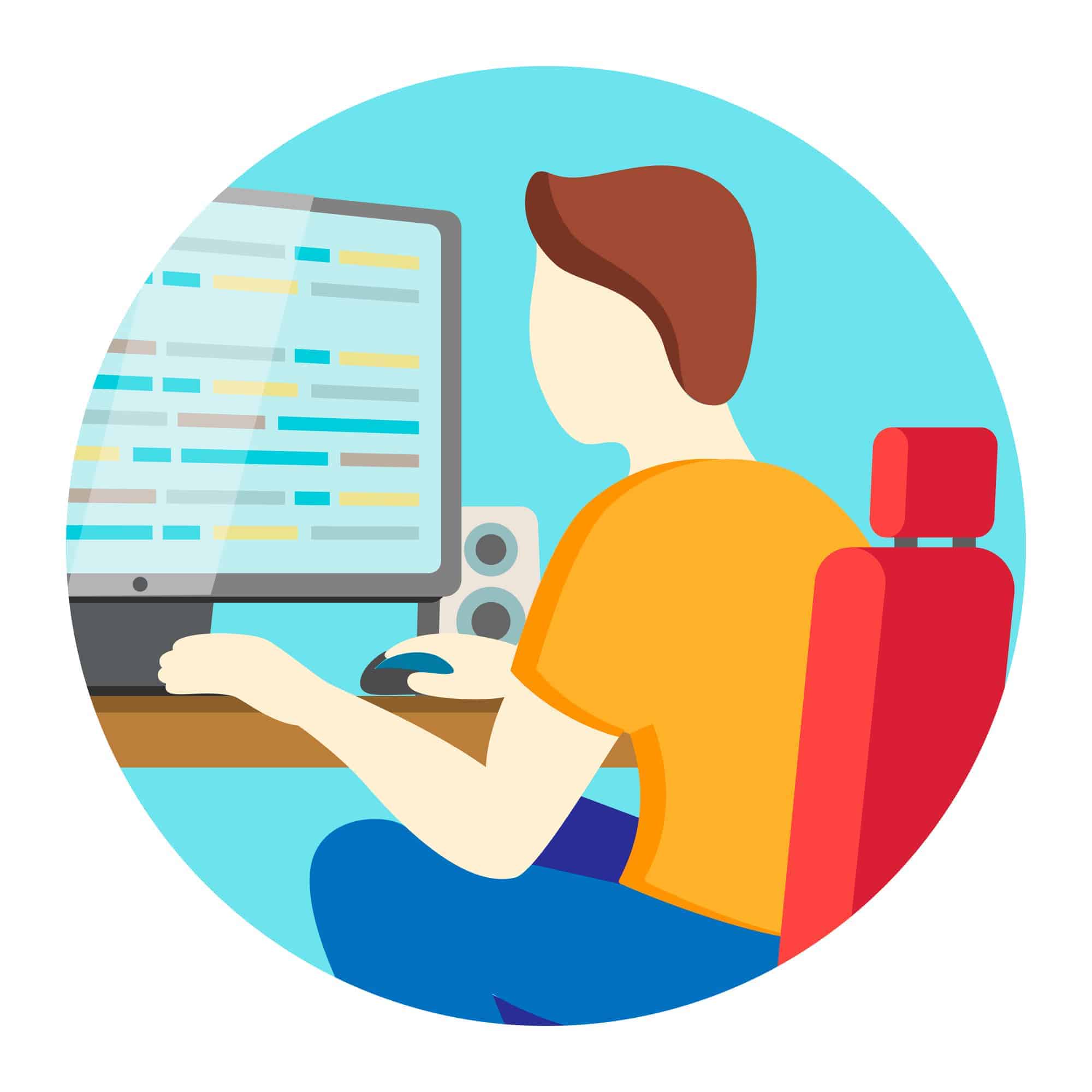
Congratulations on setting up your testing environment! Now, let’s roll up our sleeves and dive into creating your first Playwright test project. Think of this as your blueprint for building a house that’s both beautiful and sturdy. Ready? Let’s lay down the first brick.
Structuring Your Project for Scalability
Imagine your test project as a tree. Just as a tree’s strength lies in its roots and branches, the robustness of your project depends on its structure. A well-organized project is easier to maintain, scale, and, most importantly, understand—not just by you but by anyone who might join your project later on. Here’s how to plant that seed right:
- Start with a clear directory structure: Organize your tests into directories that reflect the features or components they are testing. This approach helps in navigating the project as it grows. For instance, you could have a structure like this:
tests/login/dashboard/settings/
- Name your files wisely: Keep your test file names descriptive yet concise. If you’re testing the login functionality, a name like
test_login.pytells you exactly what’s inside.
Remember, a tidy project is a happy project. It’s much easier to add new tests and features to a well-organized codebase than to a tangled mess.
Essential Playwright Commands and Test Runner Configuration
With your project structure in place, it’s time to get acquainted with Playwright’s command-line interface (CLI). These commands are your tools for navigating the testing landscape, from running tests to generating reports.
-
Running your tests: The simplest way to run your Playwright tests is by using the
playwright testcommand. This powerful command not only runs your tests but also provides you with feedback on their execution. Want to run tests in a specific file? Just append the file path to the command, like so:playwright test tests/login/test_login.py. -
Test runner configuration: Playwright’s native test runner comes packed with features that allow for efficient testing. You can configure it through the
playwright.config.js(or.tsfor TypeScript users) file. Here, you can set options like the number of tests to run concurrently, which browsers to test against, and where to output test reports. For example:module.exports = { use: { browserName: 'chromium', headless: false, }, projects: [ { name: 'Desktop', use: { viewport: { width: 1280, height: 720 } } }, { name: 'Mobile', use: { viewport: { width: 375, height: 667 }, deviceScaleFactor: 2 } }, ], };This configuration specifies different viewport sizes for desktop and mobile testing, allowing you to easily tailor your tests for different environments.
A little tip: don’t shy away from exploring Playwright’s documentation or the myriad of tutorials available online. Real-world examples and case studies show that integrating Playwright into your CI/CD pipeline can significantly enhance your testing workflow, making it more automated and robust.
Writing Effective Playwright Tests
Diving into the world of Playwright for web testing is like unlocking a treasure chest full of shiny tools. Let’s explore how to wield these tools to create tests that are not just effective but also resilient and easy to maintain.
Leveraging Playwright’s API for Robust Testing
Imagine trying to describe an intricate dance move. It’s one thing to talk about it, but it’s another to actually perform it. That’s what using Playwright’s API feels like when simulating complex user interactions. You’re not just describing what the user does; you’re choreographing every step.
Why is this important? In the digital realm, user interactions can range from simple clicks to navigating through dynamic content or filling out multi-step forms. Playwright’s API allows you to mimic these actions with precision. For instance, you can:
- Automatically fill and submit forms with
page.fill(selector, value)andpage.click(selector). - Capture and assert text or element presence to verify correct page behavior using
page.textContent(selector)orexpect(page.locator(selector)).toHaveText(expectedText).
These commands are your building blocks for creating scenarios that mirror real-world usage. According to a survey by Stack Overflow, a significant percentage of developers prioritize tools that offer comprehensive documentation and community support. Playwright shines in this aspect, with a wealth of examples and a supportive community ready to help you navigate its API.
Implementing Page Object Models for Maintainable Code
Have you ever tried to find a book in a library where none of the books are categorized or labeled? That’s what sifting through a poorly organized test codebase feels like. Enter the Page Object Model (POM), your library catalog for test scripts.
What’s the big deal with POM? It’s all about abstraction and reuse. By encapsulating page details within objects, you make your test scripts cleaner, more readable, and easier to maintain. Here’s a simple example:
class LoginPage:
def __init__(self, page):
self.page = page
self.username_field = page.locator("#username")
self.password_field = page.locator("#password")
self.submit_button = page.locator("text=Login")
def login(self, username, password):
self.username_field.fill(username)
self.password_field.fill(password)
self.submit_button.click()
With this LoginPage class, your test script doesn’t need to know about the selectors or the structure of the login page. If the UI changes, you only update the LoginPage class, leaving your tests untouched. Magic, right?
- Benefits of POM:
- Readability: Test scripts read like a story, improving understandability.
- Maintainability: Changes in page structure require updates only in the page object, not in individual tests.
Enhancing Tests with Advanced Features

As we delve deeper into the art of testing with Playwright, it’s time to dress up our tests with some high-tech accessories. Think of these advanced features as the cool gadgets that spies in movies use to accomplish their missions with style and precision.
Visual Regression Testing with Applitools
Have you ever updated your web app’s CSS only to find out it broke the layout on a different page? That’s where visual regression testing comes into play, acting as your eagle-eyed companion ensuring every pixel is in its rightful place.
Integrating Applitools: Imagine Applitools as a meticulous art critic who compares your app’s current masterpiece against the previous version. By integrating it with Playwright, you create a powerful duo that can detect even the slightest discrepancies in your app’s UI. Here’s how you can make this partnership work:
- Sign up for Applitools and get your API key.
- Install the Applitools SDK for Playwright with a simple command:
npm install @applitools/eyes-playwright. - Wrap your Playwright tests with Applitools’ Eyes to capture screenshots and compare them against baseline images.
With these steps, you’re not just testing; you’re safeguarding your app’s visual integrity across updates. According to Applitools, integrating visual testing into your CI/CD pipeline can reduce the time spent on UI bugs by up to 45%. That’s a lot of extra time for coffee breaks!
Cross-Browser and Responsive Testing Strategies
In today’s digital jungle, your web app must perform flawlessly across a myriad of devices and browsers. It’s like making sure your message gets across whether you’re shouting, whispering, or even using Morse code.
Effective Strategies: Here are some strategies to ensure your app communicates effectively across the board:
- Start with the most popular browsers: Focus your initial testing efforts on browsers that hold the lion’s share of the market. This includes Chrome, Firefox, and Edge. According to StatCounter, these browsers make up a significant portion of global usage.
- Don’t forget mobile: With over 50% of global web traffic coming from mobile devices (as reported by Statista), ensuring your app’s responsiveness on smaller screens is non-negotiable. Playwright allows you to emulate various devices, making it easier to test mobile responsiveness.
- Use Playwright’s browser contexts: This feature lets you test different browser configurations and viewports within a single test. It’s like having a Swiss Army knife for browser compatibility testing.
Debugging and Optimizing Your Tests
Ever felt like a detective when something goes awry in your tests, and you can’t quite put your finger on the culprit? Debugging and optimizing your Playwright tests is akin to polishing your magnifying glass and honing your detective skills. Let’s dive into the nitty-gritty of making your tests not just work, but work efficiently.
Debugging Techniques for Playwright Tests
Debugging is an art form. It requires patience, a keen eye for detail, and the right tools. Thankfully, Playwright offers a suite of features designed to make this process as painless as possible.
Playwright Inspector: Imagine having a sidekick that records every step of your test script in real-time. That’s the Playwright Inspector. Launch it by adding PWDEBUG=1 before your test command. This magical tool pauses your tests at crucial moments, allowing you to step through the actions, inspect selectors, and even replay the steps to see where things might have gone awry.
Logging: Sometimes, the clues you need are hidden in the logs. Playwright can be configured to log actions, API calls, and errors directly to your console or a file. This breadcrumb trail is invaluable for tracing back through your test steps to identify where things diverged from the expected path.
- Use
console.log()to output variable values or statuses at different points in your script. - Leverage Playwright’s built-in logging capabilities to monitor network requests, responses, and browser console output.
Performance Optimization and Parallel Execution
In the realm of testing, speed is of the essence. The faster your tests run, the quicker you get feedback, and the more agile your development process becomes.
Performance Optimization: Every millisecond counts. Here are some ways to shave off precious time from your test runs:
- Selective Test Runs: Not every code change requires a full suite run. Use Playwright’s annotation feature (
test.describe,test.only) to run targeted tests that are relevant to your recent changes. - Resource Caching: Utilize Playwright’s ability to cache resources between tests. This can significantly reduce the load time for tests that navigate through similar content.
Parallel Execution: Why walk when you can run? Better yet, why run alone when you can run alongside your team? Parallel test execution allows you to run multiple tests at the same time, dramatically reducing your overall test suite runtime.
- Playwright’s configuration file allows you to specify the number of workers (test instances) to run in parallel. Adjusting this number can help you find the sweet spot between speed and resource usage.
Overcoming Common Challenges in Playwright Testing
When diving into the world of automated testing with Playwright, it’s like embarking on a grand adventure. You’ve got your map (documentation), your gear (testing frameworks), and a sense of excitement. However, every adventurer encounters a few dragons along the way. Let’s slay some together, shall we?
Dynamic Content Handling: The Shapeshifter
Dynamic content is the shapeshifter of web development, constantly changing its form. It’s like trying to catch a fish with your bare hands – just when you think you’ve got it, it slips away. The key to handling dynamic content in Playwright tests isn’t speed; it’s strategy.
- Wait for It… Use Playwright’s
waitForSelectorandwaitForResponsefunctions to wait for elements or data to load before proceeding. It’s like waiting for the fish to swim into your net. - Adapt and Overcome: Employ
page.locatorwith dynamic selectors that can adapt to changes in the content. Think of it as changing your bait to match what the fish are biting.
Remember, patience and adaptability are your best tools for catching that shapeshifting fish.
Timeout Management: Racing Against Time
Timeouts in testing are like ticking time bombs, ready to explode your test results with false negatives. The trick is not to defuse the bomb but to ensure it never goes off.
- Customize Your Clock: Don’t stick with default timeouts. Adjust them based on network speed and application complexity. It’s like setting your alarm clock to give you enough time to get ready in the morning.
- Keep an Eye on the Clock: Monitor your tests to identify and adjust timeouts that frequently cause issues. It’s akin to checking the traffic before you leave, ensuring you’re not late.
Continuous Integration and Deployment (CI/CD) with Playwright
Integrating Playwright tests into your CI/CD pipeline is like adding a security checkpoint at the airport. It ensures that only the best code makes it to production, keeping your application’s quality flying high.
The Integration Blueprint
- Start Simple: Begin by integrating basic Playwright tests into your pipeline. As your confidence grows, expand your test suite. It’s like learning to fly a kite before piloting a plane.
- Automate, Automate, Automate: Use tools like GitHub Actions or Jenkins to trigger Playwright tests on every commit or pull request. It ensures your code is always ready for takeoff.
The Benefits Are Clear
- Catch Bugs Early: By running tests automatically, you can identify and squash bugs when they’re easiest to fix. Think of it as catching a typo in an email before you hit send.
- Streamline Your Workflow: Automation frees up your time for more important tasks, like adding new features or improving performance. It’s like having an autopilot for your testing.
Engaging with Playwright: Tips and Tricks
To keep our adventure through Playwright testing engaging and fruitful, here are a few tips to keep in mind:
- Mix and Match: Use a variety of sentence structures and lengths to keep your readers hooked. Short sentences can add punch, while longer ones can provide depth.
- Be Conversational: Imagine you’re explaining Playwright to a friend over coffee. Use questions, jokes, and a friendly tone to make your writing more relatable.
- Stay Informed: Keep up with the latest Playwright updates and community insights. Real-world examples and stats make your content credible and interesting. According to a 2021 Stack Overflow survey, over 80% of developers prefer hands-on tutorials and real-world examples for learning new technologies.
- Use Bullets Wisely: They’re great for summarizing key points or listing steps, like this:
- Start with basic tests.
- Integrate into CI/CD pipelines.
- Expand and refine your test suite.
Integrating Playwright with Test Management Tools
In the journey of software testing, integrating your tests with management tools is like having a GPS for a road trip. It not only tells you where you are but also helps you navigate to where you need to be, efficiently. For those exploring the realms of automated testing with Playwright, enhancing your expedition with tools like Allure and TestRail can be a game-changer. Let’s dive into how these tools can amplify your testing efforts.
Leveraging Allure for Enhanced Test Reporting
Imagine if, after a series of tests, you could get a report that’s not just a bunch of numbers and cryptic logs, but a beautifully designed dashboard with graphs, timelines, and detailed test results. That’s Allure for you – a beacon in the murky waters of test reporting.
- A Picture is Worth a Thousand Logs: Allure provides visual representations of your test execution, making it easier to identify trends and anomalies. Whether it’s a sudden spike in test failures or a performance bottleneck, Allure lays it out on the table (or, more accurately, on your screen).
- Drill Down to the Details: With Allure, you get a comprehensive breakdown of each test case, including steps taken, parameters used, and screenshots. This level of detail is invaluable for debugging and understanding what went wrong, or right.
Integrating Allure with Playwright involves a few steps, such as installing the Allure Playwright reporter and configuring your test scripts to generate reports. The process is well-documented and supported by a vibrant community, always ready to help a fellow traveler.
Using TestRail for Test Case Management
Now, let’s switch gears to TestRail, the roadmap for your testing journey. Managing test cases without a tool is like trying to organize a library by memory alone. TestRail brings order to chaos, allowing you to organize, track, and report on your testing efforts with ease.
- Keep Your Tests in Line: TestRail lets you structure your test cases into suites and sections, making it easier to manage and execute them. Think of it as having a detailed itinerary for your road trip, complete with stops, sights to see, and places to eat.
- Synchronize Your Results: Integrating Playwright tests with TestRail means your test results automatically update your test cases in TestRail. No more manual updates or trying to remember if you ran that test yesterday or last week.
Setting up integration between Playwright and TestRail might require some initial heavy lifting, such as configuring APIs and setting up custom fields for automation results. However, the payoff in terms of streamlined test management is immense.
Bringing It All Together
Integrating Playwright with Allure and TestRail might seem daunting at first, but it’s like learning to ride a bike. Once you get the hang of it, it becomes second nature, and you’ll wonder how you ever managed without it. Here are a few pointers to keep you on track:
- Start Small: Begin by integrating a few test cases and gradually scale up. Rome wasn’t built in a day, and neither is a fully integrated test suite.
- Seek Community Wisdom: Both Allure and TestRail have active communities. Don’t hesitate to reach out for advice, tips, or simply to share your experiences.
- Celebrate the Wins: Every bug caught, every test automated, and every report generated is a step towards better software. Take a moment to appreciate the progress.
Focusing on Security and Accessibility Testing

In the digital age, where accessibility and security are not just niceties but necessities, integrating these aspects into your testing strategy is akin to equipping your software with a sturdy armor and a navigation system. It ensures not only that your application can withstand the storms of cyber threats but also that it’s a welcoming environment for all users. Let’s explore how Playwright, combined with powerful tools like Axe for accessibility testing, can be your ally in this mission.
Implementing Security Testing with Playwright
Imagine you’re a knight tasked with defending your castle. In the realm of web development, security testing is your shield against the dragons of cyber threats. Integrating security testing into your Playwright scripts allows you to automate checks for vulnerabilities, ensuring your fortress is impenetrable.
- Automated Security Checks: With Playwright, you can automate tests for common security risks, such as cross-site scripting (XSS) and SQL injection. For example, automating the submission of forms with malicious scripts to see if your application is vulnerable.
- Integration with Security Tools: Tools like OWASP ZAP can be integrated into your Playwright tests to perform more comprehensive security scans. This is like having a wizard by your side, casting spells to reveal hidden threats.
By incorporating these practices, you not only safeguard your application but also instill trust in your users, proving that their safety is your top priority.
Accessibility Testing with Playwright and Axe
Now, imagine your castle has various entrances. Accessibility testing ensures that everyone, regardless of their abilities, can enter and navigate your castle with ease. Integrating Playwright with Axe-Core for accessibility testing allows you to automate the detection and remediation of accessibility issues.
- Automating Accessibility Checks: Using Playwright in combination with Axe-Core, you can automatically test your web pages against a wide range of accessibility standards, including WCAG. This is like ensuring there are ramps and guides for all visitors to your castle.
- Identifying and Fixing Common Issues: Common accessibility issues like insufficient contrast, missing alt text for images, and improper use of ARIA roles can be automatically identified. For instance, ensuring that all images on your site have descriptive alt texts is akin to placing signposts, guiding everyone through your castle without confusion.
Integrating these tools into your testing suite not only makes your application more inclusive but also enhances the user experience for all visitors, making your digital castle a welcoming place for everyone.
Bridging the Gap
Incorporating security and accessibility testing into your Playwright tests is not just about ticking boxes; it’s about embracing a holistic approach to quality assurance. Here are some tips to keep you on the right path:
- Start with Awareness: Understanding the importance of security and accessibility is the first step. It’s like recognizing the need for both a shield and a map before embarking on a journey.
- Implement Incrementally: Don’t try to boil the ocean. Start small, with basic security checks and accessibility audits, and gradually expand your testing scope.
- Leverage Resources: There are countless resources and communities dedicated to security and accessibility. Engaging with these can provide valuable insights and guidance.
